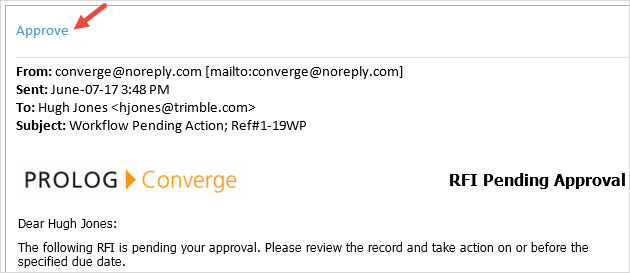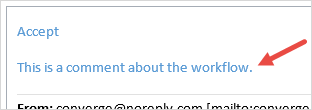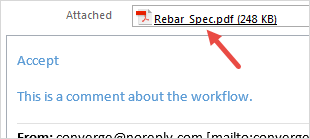- In the record, click the Workflow tab.
- To add a workflow to the record, click Route.
- From the Select a Workflow Template list, select a pre-configured workflow template.
- To apply the workflow, click Select.
- To save the changes and keep the form open, click
 > Save.
> Save.
Note: A workflow template is available when all of its criteria are met.
—Or—
To save the changes and close the form, click  > Save and Exit.
> Save and Exit.